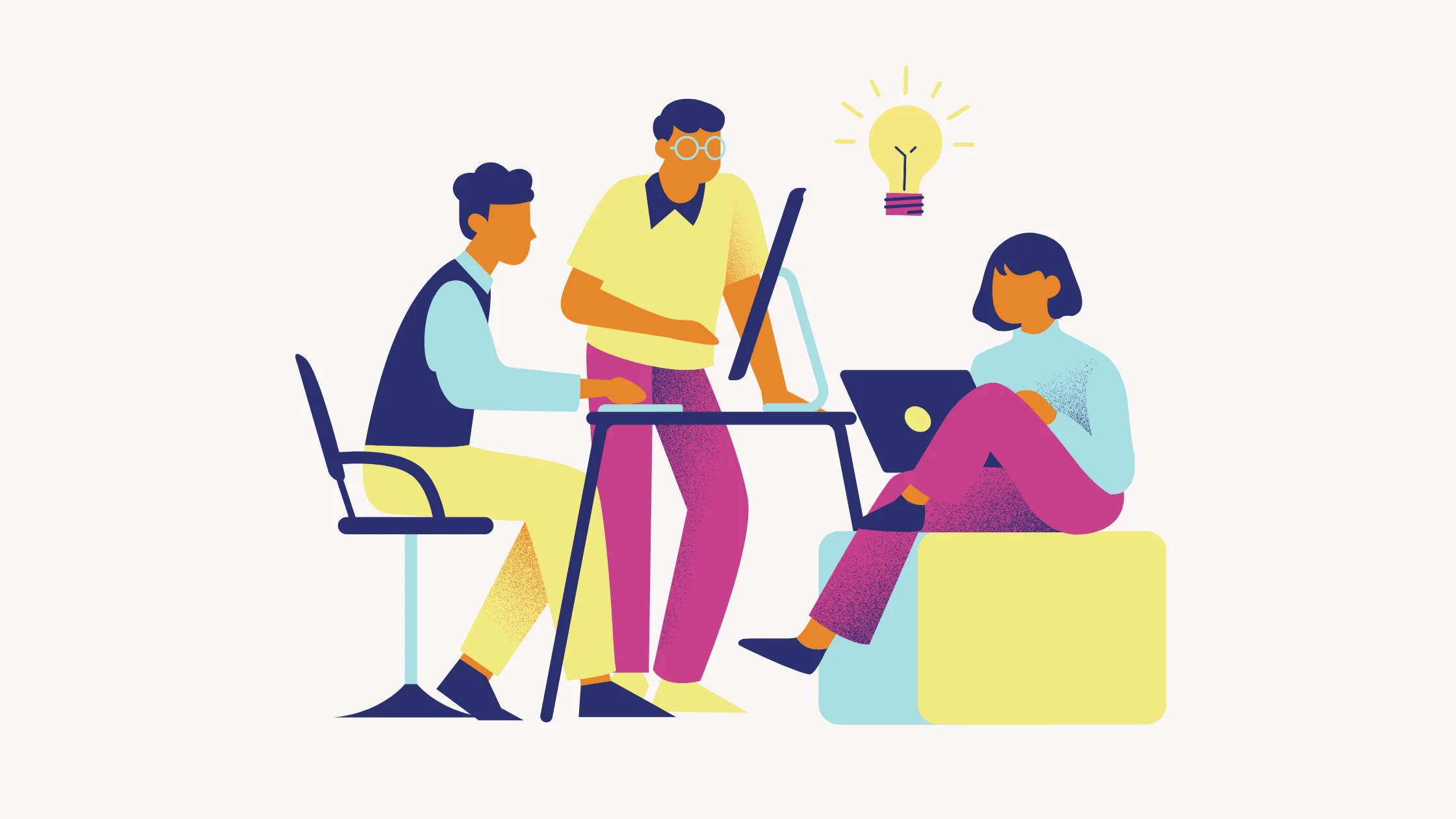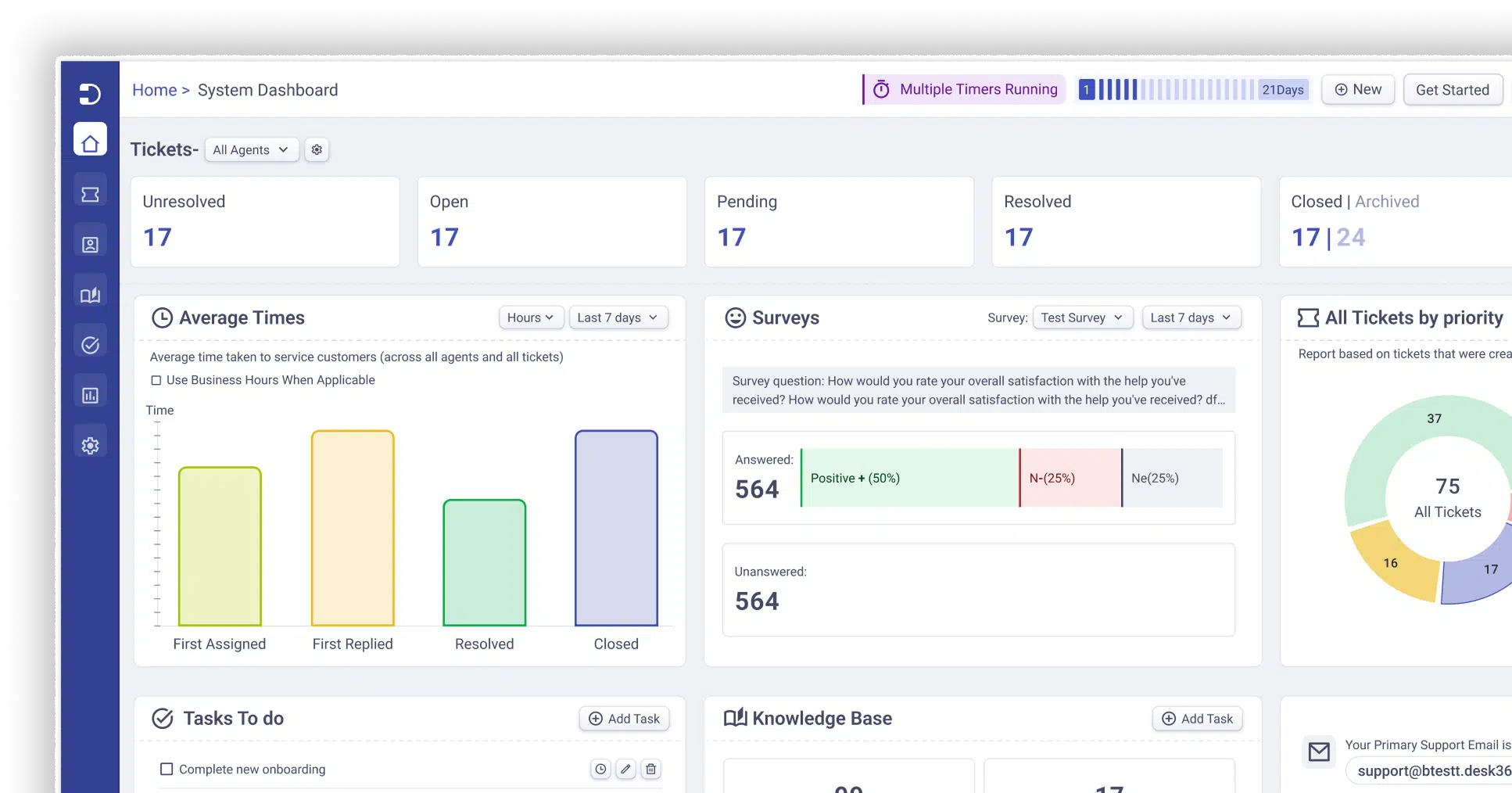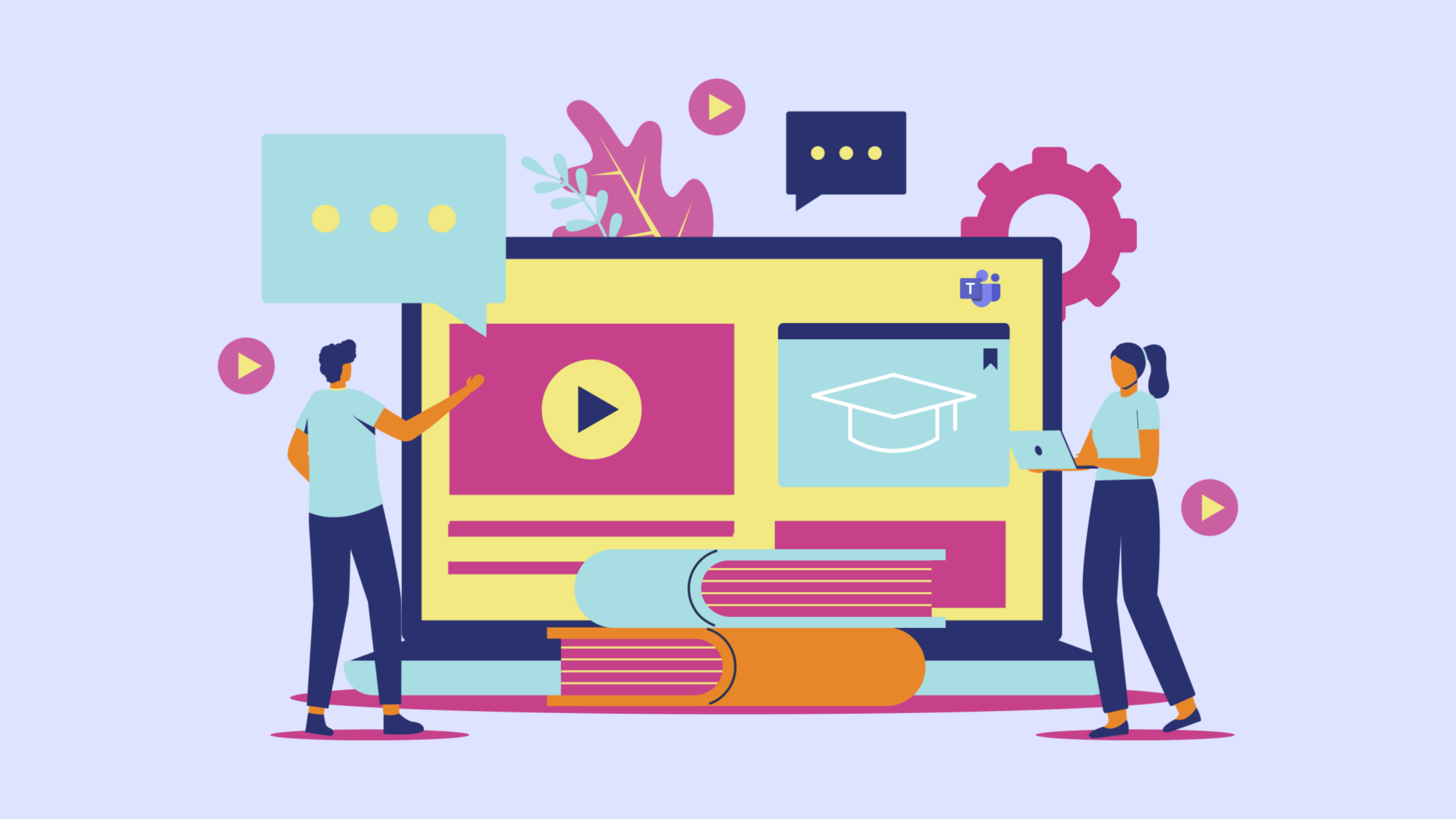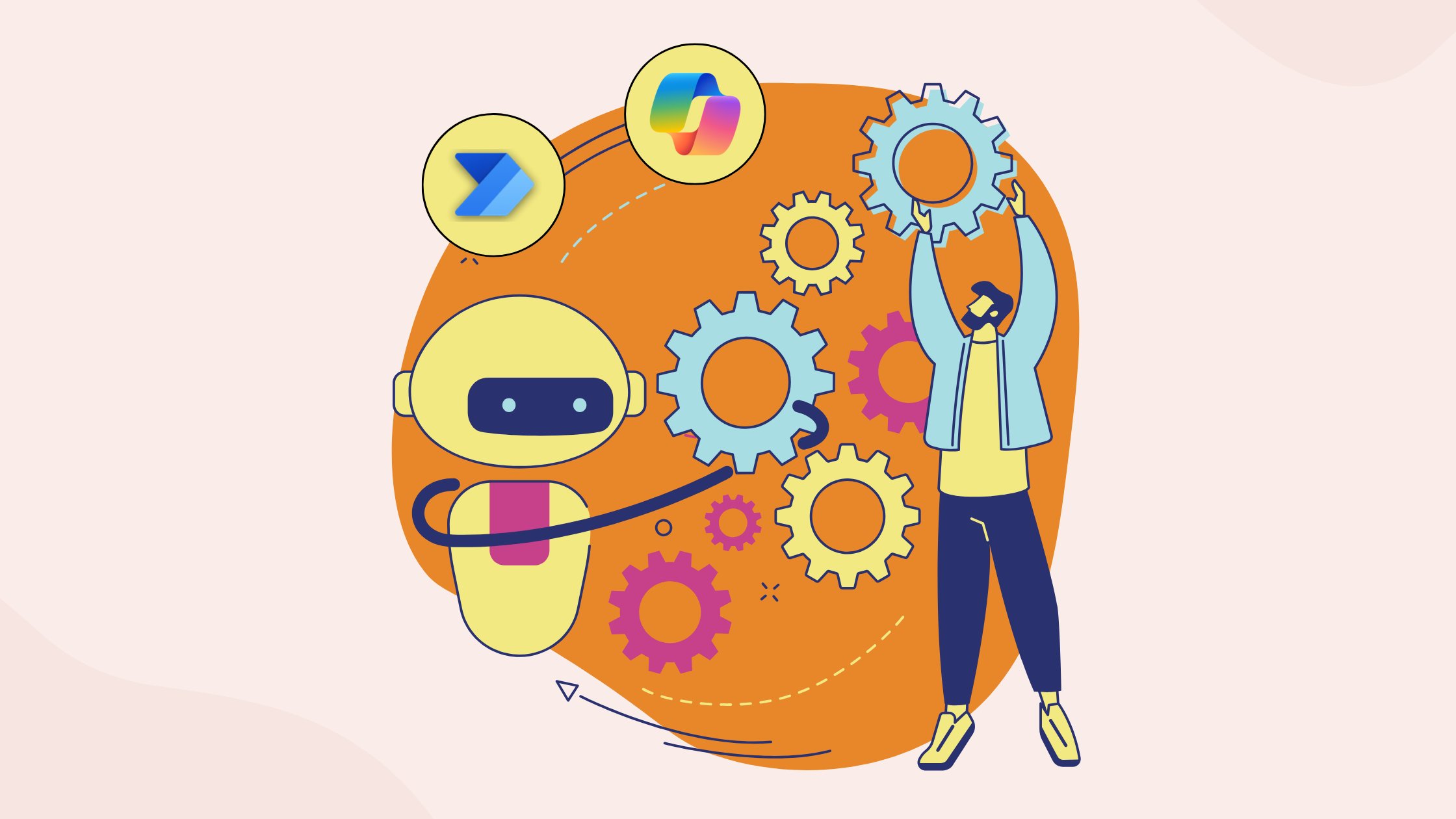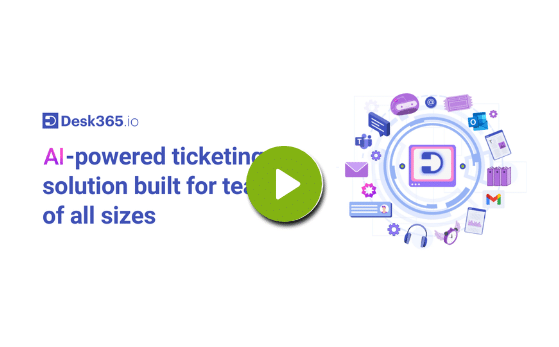As per the report, the number of active users using Microsoft Teams saw a huge rise during the pandemic from 75 million in April 2020 to 320 million users in 2023, growing by a percentage of about 326%.
Over one million organizations also use Microsoft Teams as their default messaging platform, making it the most popular business communication software in the world.
With many organizations choosing Microsoft Teams as their business collaboration tool, you need a proper help desk solution integrated within Teams to manage internal support requests.
Help desks are fundamental to the proper and effective functioning of an organization. Using Microsoft Teams as a help desk software allows employees to get immediate support and resolve issues faster as both the employees and support team collaborate on the same platform, and you have the added advantages such as 24/7 support from your team always with you.
This makes the whole ticketing process much more streamlined and effective for your organization.
In this blog post, you’ll learn how to use Microsoft Teams as a ticketing system using Desk365.
How Microsoft Teams can be used as a help desk?
Desk365 enables conversational ticketing for Microsoft Teams and allows both your employees and help desk agents to discuss and manage all their support requests within Teams.
If you’re already using the Microsoft 365 environment, you don’t need to worry about installing one more piece of external software.
Here are the steps to install Desk365:
1. You have already set up Microsoft Teams for your organization. Now you can install Desk365 in minutes from the Microsoft App Store.
2. At Desk365, we’ve developed two special bots – Desk365 Agent Bot for Microsoft Teams and Desk365 Support Bot for Microsoft Teams.
Agent Bot:
With the Desk365 Agent Bot, your support team can reply to tickets, check on statuses, change ticket properties, and do more, directly in Microsoft Teams. This bot is available only for agents of the company.
This bot is available for free to download. You can find it on Microsoft AppSource.
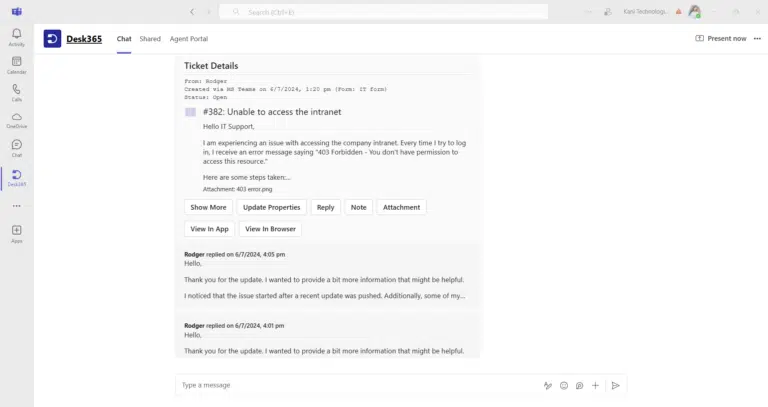
Support Bot:
With the Desk365 Teams Support Bot, your contacts (employees, customers, end users, students) can create tickets, check on statuses, and respond to agents all from within Microsoft Teams. You can also customize the Support Bot according to your brand guidelines.
Internal employees can create new tickets and communicate with your support team right within Microsoft Teams.
You’ll need to download the bot and sideload it so all your contacts can use the Support Bot.
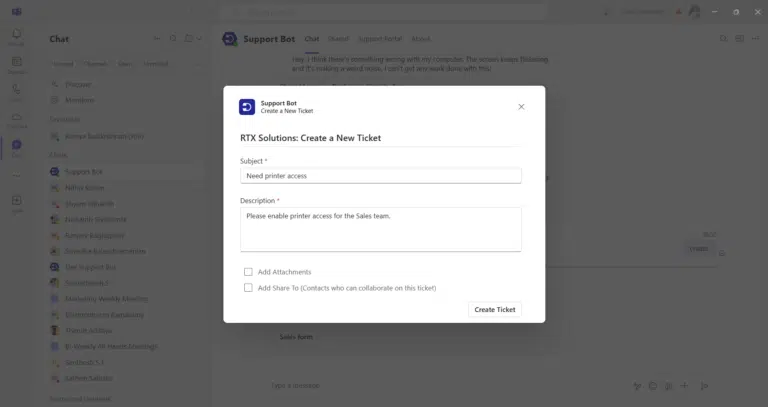
Here is the detailed guide on the installation of Agent Bot and Support bot.
How to create ticket in Microsoft Teams?
Ticketing stems from where the conversations start.
Desk365 makes it easy to create tickets from incoming messages with a bot. Also, you can convert any messages in a public channel into a trackable ticket in Microsoft Teams and have custom forms for multiple departments.
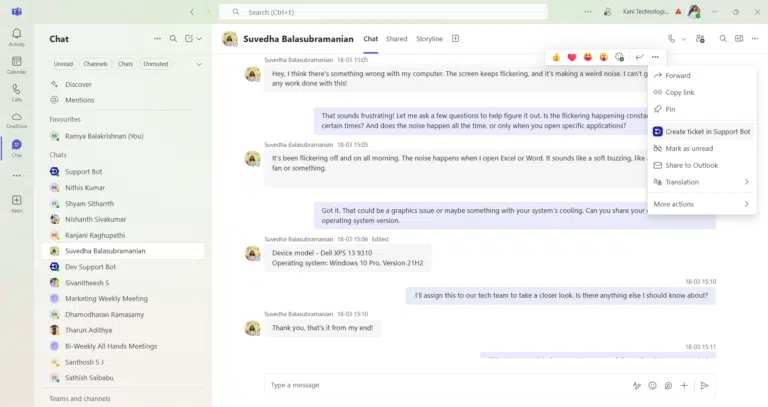
Other than creating tickets from messages, you can also go to the Desk365 Support Bot in Teams and create a new ticket. You can also configure the Create Ticket Form with various fields so you get the right information from your end-users before a ticket is created.
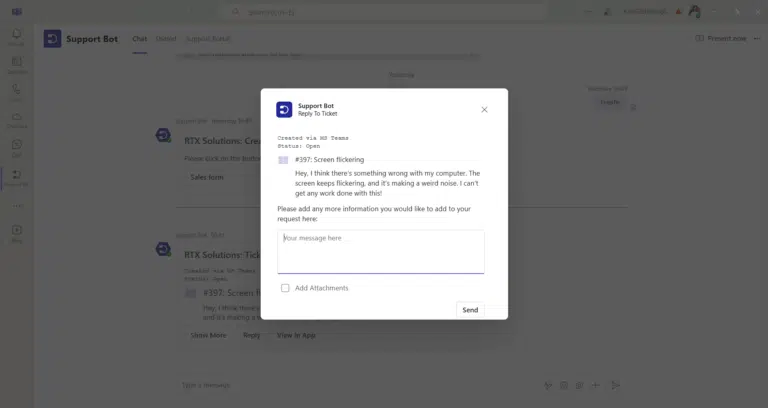
How agents can reply to tickets right within Microsoft Teams?
Your IT support team can reply back to tickets, update ticket properties, and do more, directly in Microsoft Teams.
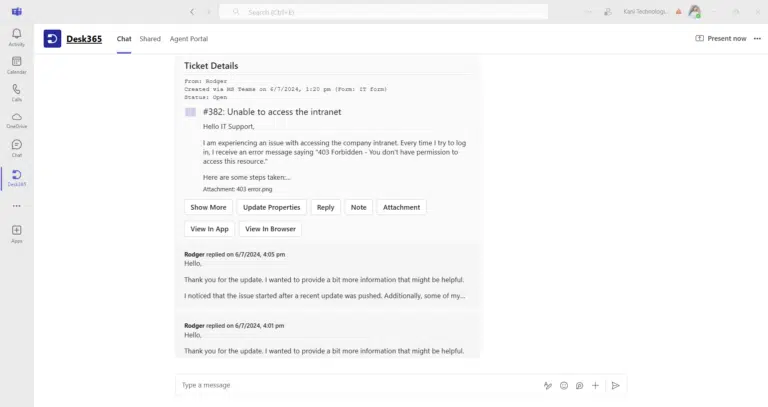
Enjoy the native help desk experience built right into Microsoft Teams using Desk365 so that:
– your internal employees do not have to leave Teams to submit tickets.
– your help desk agents can reply to the tickets right within Microsoft Teams.
How to assign tickets to the right help desk agent within Teams?
It’s simple to assign the tickets to the right help desk agent using Desk365. The way you can do this is by setting up automation rules. Set up automation rules to forward specific requests to the right support team.
Using the round-robin assignment feature, Desk365 ensures that tickets are evenly distributed among available agents, balancing workloads and speeding up response times.
Once assigned, agents can prioritize, organize, and resolve these issues without leaving Teams, keeping all support activities centralized in one place.
Recommended Reading: Accessing the Agent Portal within Desk365’s Agent Bot
Best practice of using Microsoft Teams as a help desk
Using Microsoft Teams as a help desk can be a highly effective way to streamline communication, collaboration, and support processes for your organization. Here are some best practices for using Teams effectively as a help desk:
1. Set up dedicated channels for support
Create specific channels: Set up dedicated Teams channels for different types of support, such as technical support, HR help desk, IT support, or any other relevant department.
Channel naming convention: Ensure channels are named clearly to make it easy for users to identify the right support. For example, you can name them “IT Support” or “Customer Service Help desk.”
Pinned channels: Pin important help desk channels at the top for easy access by team members and users.
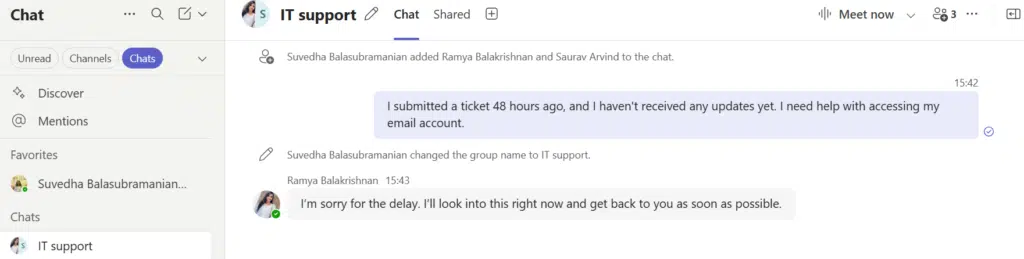
2. Use Microsoft Teams for ticketing integration
Integrate with a ticketing system: Use connectors or apps like Desk365 to integrate your help desk ticketing system with Teams. This allows you to create, track, and resolve tickets directly within Teams.
Bots for ticket management: Microsoft Teams bots can be set up to automatically open, close, and update tickets based on user input.
4. Use Teams for knowledge sharing
Create knowledge base channels: Set up a knowledge base channel or document library within Teams where agents and users can find solutions to common problems.
Pinned files and wiki: Use the Wiki feature or SharePoint integration for storing knowledge articles, troubleshooting steps, and guides. Pin these files in relevant channels for easy access
5. Set up alerts and notifications
Configure notifications for new tickets: Set up notifications in Teams to alert support agents when new tickets or support requests come in.
Notify users of updates: Ensure users receive notifications on ticket status updates. This could be done via @mentions or dedicated bots that keep them informed.
Follow up on resolution: Set reminders or use automated systems to follow up with users on whether their issue has been resolved to their satisfaction.
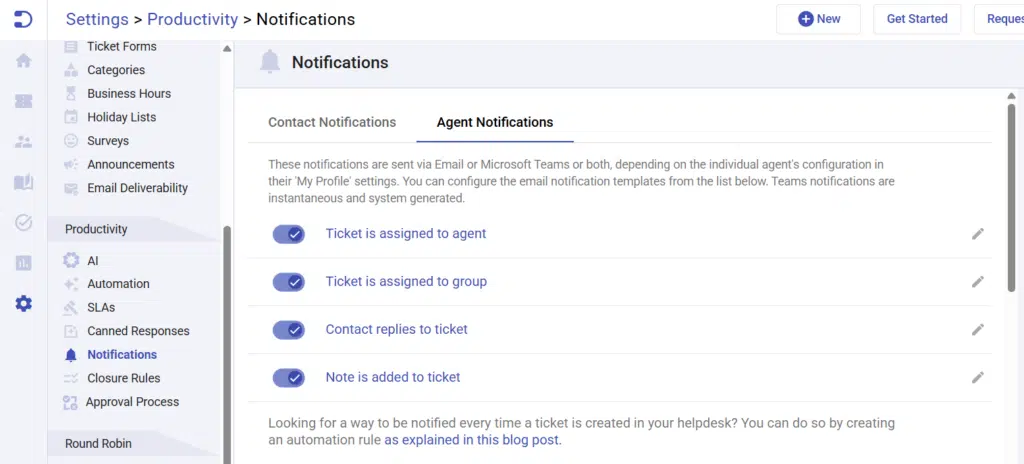
6. Create templates for common issues
Standard responses: Canned responses are predefined templates that can be quickly inserted into replies to customers. You can use Teams to store and share these standard templates for common issues, allowing support agents to quickly copy and paste them when responding to tickets, streamlining the workflow, and improving efficiency.
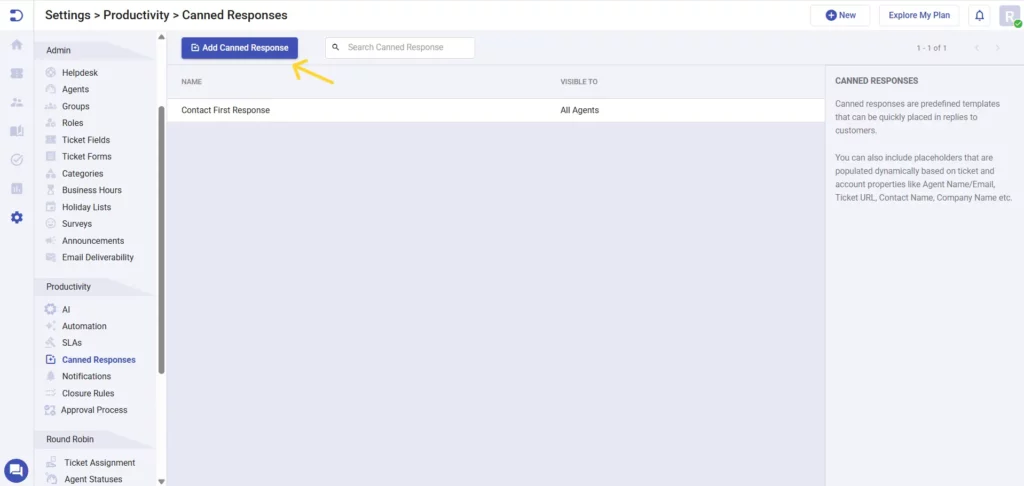
7. Ensure security and privacy
Limit access to support channels: Only allow relevant team members or users to have access to specific support channels, ensuring sensitive information remains protected.
Data retention and compliance: Follow compliance standards for data retention, ensuring ticket details, chat logs, and user information are kept secure.
Why using Microsoft Teams as a help desk can benefit your business
If employees in your company use Microsoft Teams for internal communication, asking them to use additional software for creating and managing their support requests might make them tiresome, resulting in a waste of precious time for them checking the status of their support tickets all together in a different system.
And training them in how to use an additional piece of external software might not be a great idea.
Making it easy for the employees to create and resolve their support tickets on the communication channel they’re already well trained in would be a game changer for the entire organization.
Employees can communicate with the IT Support team more effectively as they work together on the same platform.
And the IT Support team will be happy to manage, prioritize, and resolve support tickets within the same place instead of watching out for requests in multiple systems.
Why struggle hard when your help desk can be built right within Microsoft Teams?
Here’s why:
1. It’s easy to use & intuitive
You don’t have to train your employees in how to use Microsoft Teams as they are already familiar with the platform. Teams is easy to use, and it has a nice intuitive interface, which makes the employees’ experience better.
They’re already experts on using different features of Teams and implementing a help desk on top of that should be easy for them. The same holds true for your IT Help desk Teams; help desk agents will feel comfortable working on service requests in Teams instead of juggling between two different systems.
2. It’s suitable for organizations of any size
Microsoft Teams is a very popular communication and collaboration software, and it’s widely used by small, medium, as well as large organizations in the industry. Microsoft Teams has a deep integration with Office 365 which makes it a compelling tool when compared to others.
As Microsoft Teams is included in Office 365, millions of organizations have access to the tool, and use it daily for conversational needs. It connects to other Microsoft 365 applications such as Word, PowerPoint, and Microsoft 365. Microsoft Teams is constantly adding more popular apps, better integration, and regular improvements and updates to make it useful for the organization.
Companies of every size need a service desk to manage and resolve issues. If you’re a small company, setting up a help desk in Teams is extremely easy and it takes less than an hour. If you’re a large organization, setting up a help desk in Teams takes only a few days or weeks at most, and the resulting productivity improvements across the company are compelling and helps in higher ROI for the business as employees have more time to work on the critical aspects of the business.
3. It’s conversational and human
Interacting with a help desk agent in Teams ensures that employees feel like they’re talking to a human, rather than a chat with some unknown help desk agent.
Unlike traditional customer support where conversations are more formal and generally happen over an email and phone, internal help desk support tickets are essentially conversations between colleagues and there’s a much closer bond between the employees and the service desk agent and there is a definite need for more personal, natural, and friendly conversation across the organizations.
That’s why Microsoft Teams is the right messaging software to work on internal help desk tickets. MS Teams facilitates a free-flowing, conversational, and personal experience for both the humans and service desk agents and you can send chat messages, faces, emojis, gifs, and do a video call enabling a more personalized experience.
Employees can choose the mode of communication in Teams according to how critical the issue is. It is as simple as sending a chat message for a minor issue and the more complicated ones can be solved easily through a video call.
Recommended Reading: Microsoft Teams for Incident Management
Start using Desk365 for your Microsoft Teams help desk needs
Using Microsoft Teams as a help desk is an advantage because it simplifies the ticketing system for both the end user and help desk agent.
Also by incorporating a Microsoft Teams ticketing app into your help desk strategy, you can leverage built-in features for an even more streamlined and effective ticket management system, enhancing both response times and overall customer satisfaction
Both the employees and the help desk agent will enjoy working with Microsoft Teams as it is conversational in nature and allows them to work together on the same platform.
It doesn’t matter how big your organization is, using Microsoft Teams as a help desk is a wise choice for your business.
Sign up for a 21-day free trial of Microsoft Teams ticketing system starting today.
Switch to the Best Microsoft Teams Ticketing System!
Frequently asked questions
Microsoft Teams does not have a built-in ticketing system. However, it can be integrated with various third-party ticketing solutions like Desk365 to create a comprehensive help desk experience within the platform. A modern ticketing system like Desk365 that integrates with Microsoft Teams, allowing users to create tickets, receive notifications, and check statuses directly within Teams. It also supports other channels like email and web forms, providing a unified inbox for all support requests.
To use Microsoft Teams as a service desk, you can integrate a ticketing app, like Desk365, that allows support requests directly within Teams. Start by installing Desk365 in Teams, configuring it for notifications on new tickets, and setting up channels like “Support Requests” where updates can be tracked by your team. You can also enable bots that answer common questions or update ticket statuses to reduce support staff workload. Add the app as a tab for easy access to support resources, and ensure your team knows how to use it. This setup streamlines your support process, keeping everything organized in one familiar place.
With Desk365, creating tickets in Microsoft Teams is straightforward, bringing support management directly into the platform. After integrating Desk365 with Teams, users can submit support tickets without leaving the Teams interface, streamlining the process for both end-users and support agents. Simply type commands or use a form to submit a ticket within the designated Teams channel, like “Support” or “Help desk.” Desk365 then organizes these tickets and notifies agents, who can easily track and respond to requests.