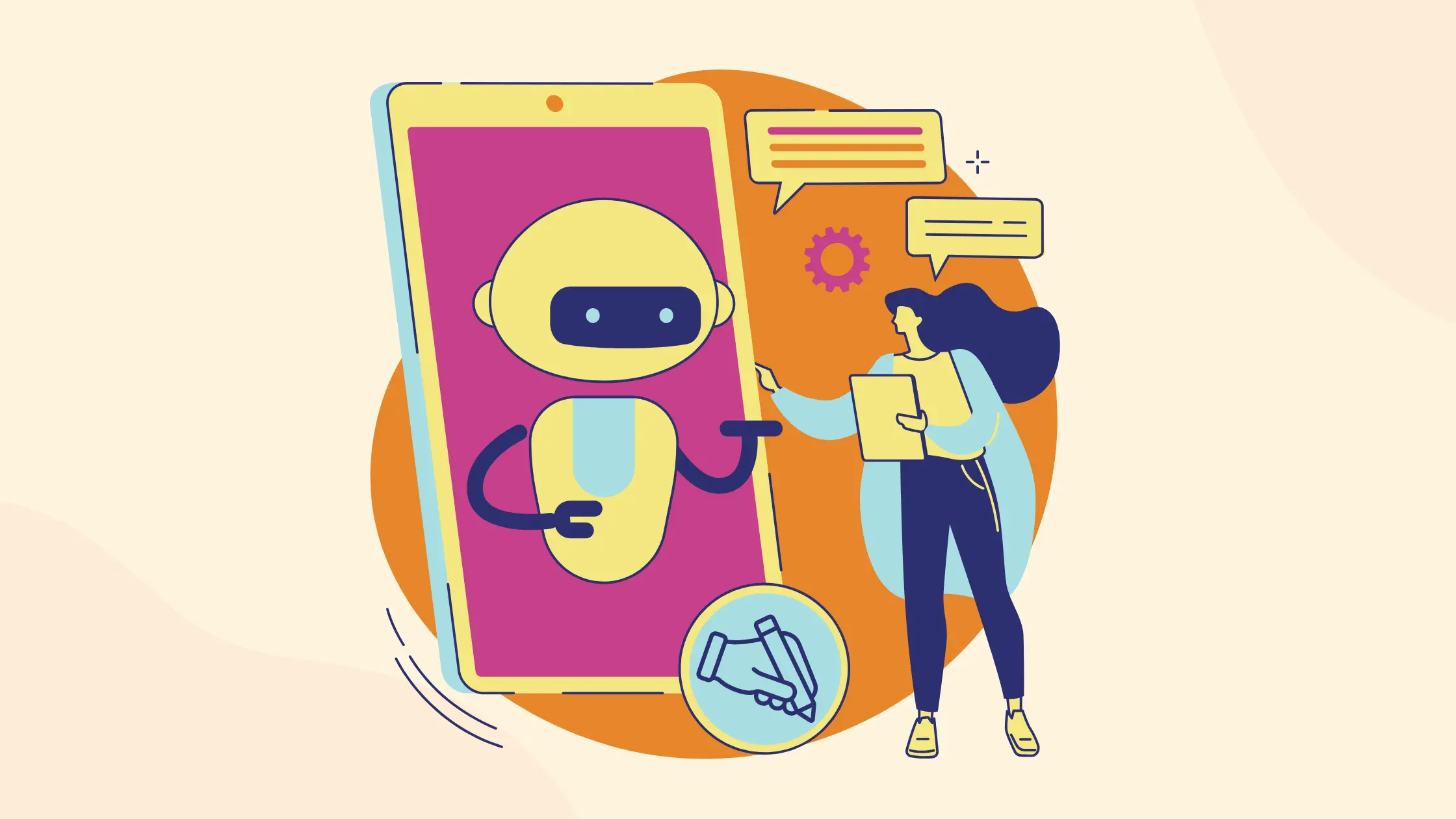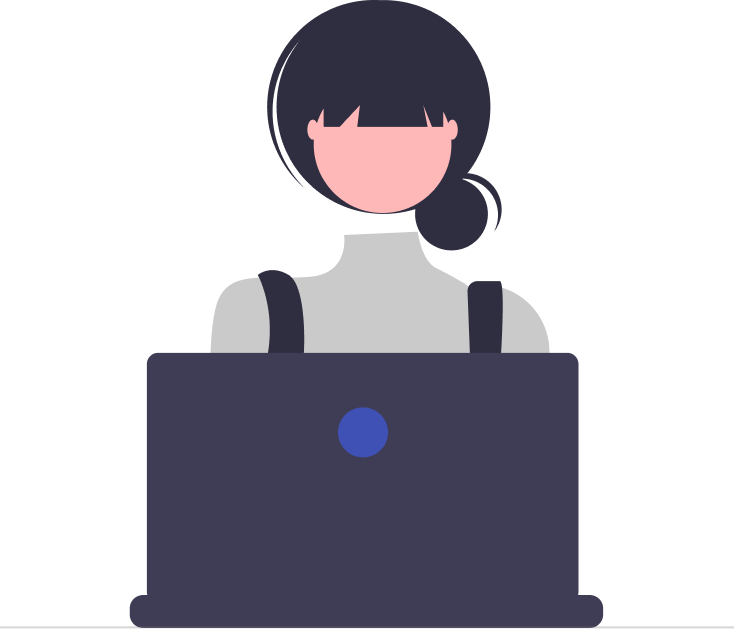Over time, helpdesk solutions have undergone a remarkable transformation, progressing from manual ticketing systems to advanced, AI-driven platforms.
Desk365 has taken a significant leap forward by incorporating AI-powered capabilities into the platform. We’ve implemented the “Draft with AI” feature, which is reshaping the way customer support teams formulate responses to customer inquiries.
In this article, we’ll explore how “Draft with AI” can enhance customer support operations
Introducing AI in Desk365
By harnessing the power of AI, Desk365 empowers support teams to provide quicker, more accurate, and highly personalized responses to customer inquiries. This leap in technology not only enhances the efficiency of support operations but also elevates the overall customer experience, setting Desk365 apart as a forward-thinking solution in the competitive landscape of customer service platforms.
“Draft with AI” is the first among several AI enhancements we have planned for Desk365.
How Does "Draft with AI" Work?
The inner workings of “Draft with AI” are nothing short of impressive. It uses advanced Generative AI to enhance the response in an accurate and empathetic manner.
“Draft with AI” is present within the Desk365 reply window.
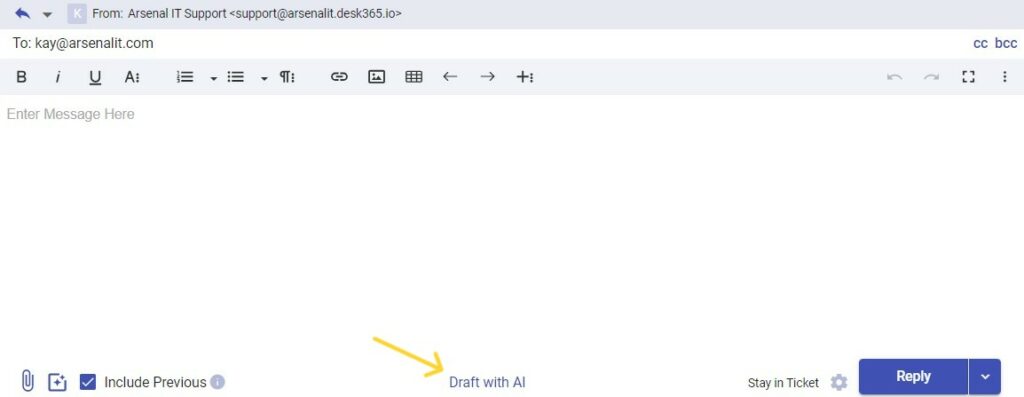
To demonstrate the working of this AI feature lets consider an example.
For instance, consider you need to reply to a ticket.
1. Enter into the Ticket details page of that ticket.
2. Type your reply in the reply window provided.
3. Click on “Draft with AI” option present below.
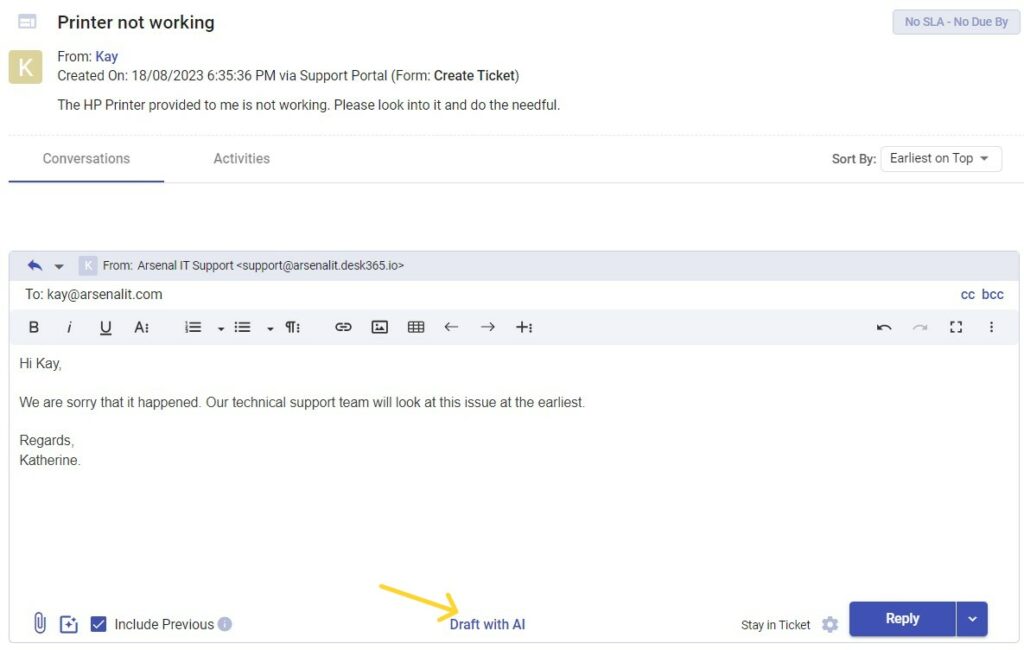
4. This feature generates an enhanced version of your initial response.
5. Click on Replace all.
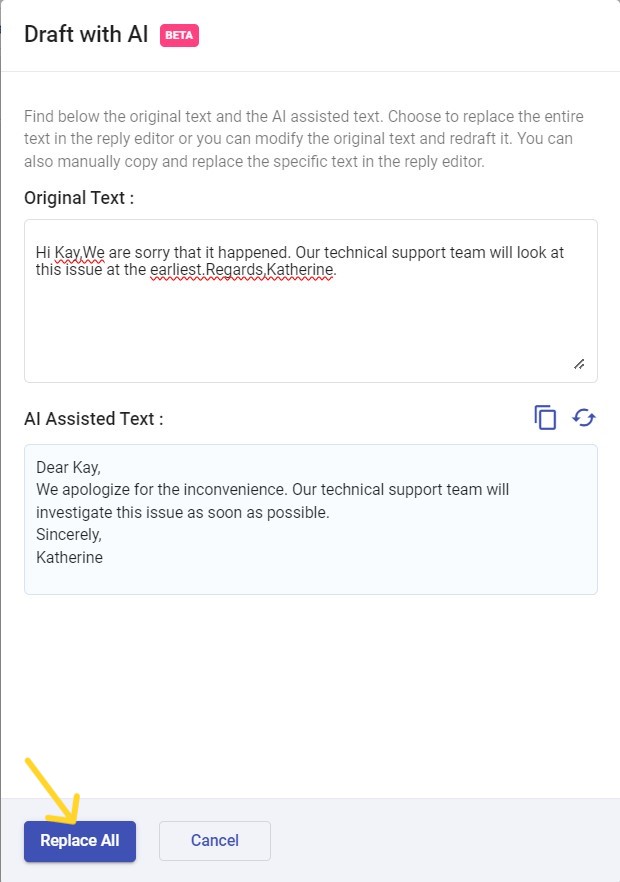
Your entire text in the reply window gets replaced as shown below.
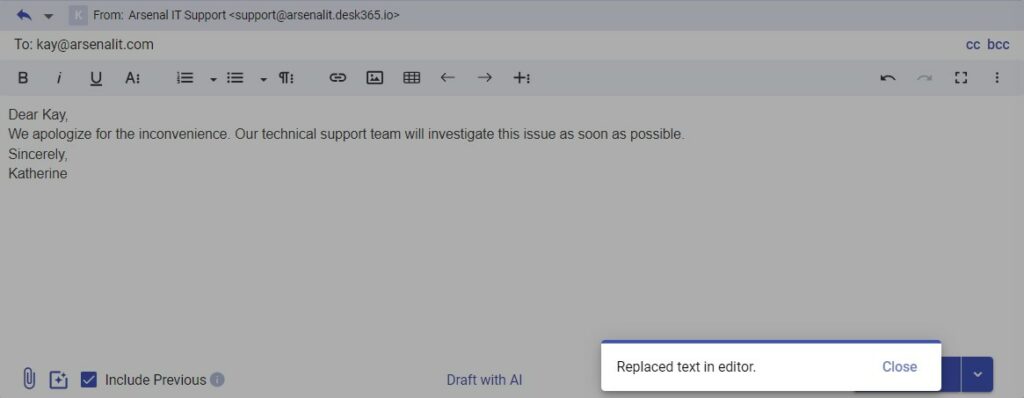
Note for image inclusions in your response
It’s important to note that when using ‘Draft with AI,’ if your initial response includes images, the AI feature will solely focus on generating an alternative reply for your text and won’t consider the images.
Therefore, if you choose to click on ‘Replace all,’ the entire text, including the images, will be replaced.
To address this, there is a handy ‘copy’ option available within the draft window. This allows you to generate enhanced replies for individual sections of text and then manually copy and paste them, all without impacting your images.
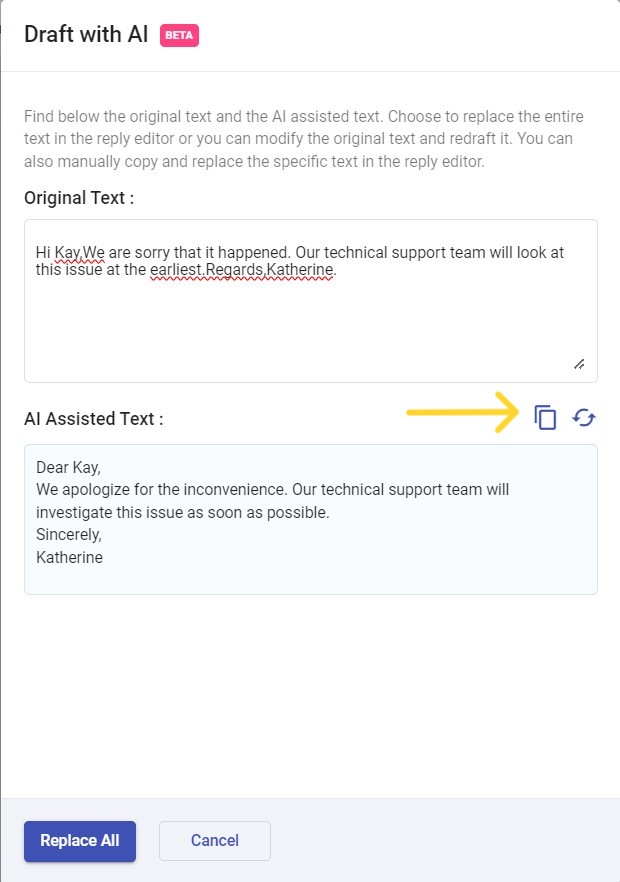
Benefits of AI in Desk365
AI-powered feature in Desk365 such as the ‘Draft with AI’ option, streamlines response drafting, allowing support teams to address inquiries promptly and accurately. This not only saves time but also enhances customer satisfaction by providing quick solutions.
Moreover, AI enables personalized interactions, tailoring responses to individual customer needs, thereby fostering stronger customer relationships. The overall result is a more productive, customer-centric, and forward-looking approach to customer support within the Desk365 ecosystem.
We’re getting ready to bring in new AI tools, following the success of ‘Draft with AI’. These forthcoming AI innovations aim to elevate the customer experience to new heights, ensuring that our users receive the highest level of support and service. Desk365’s dedication to meeting and exceeding customer expectations remains our driving force.