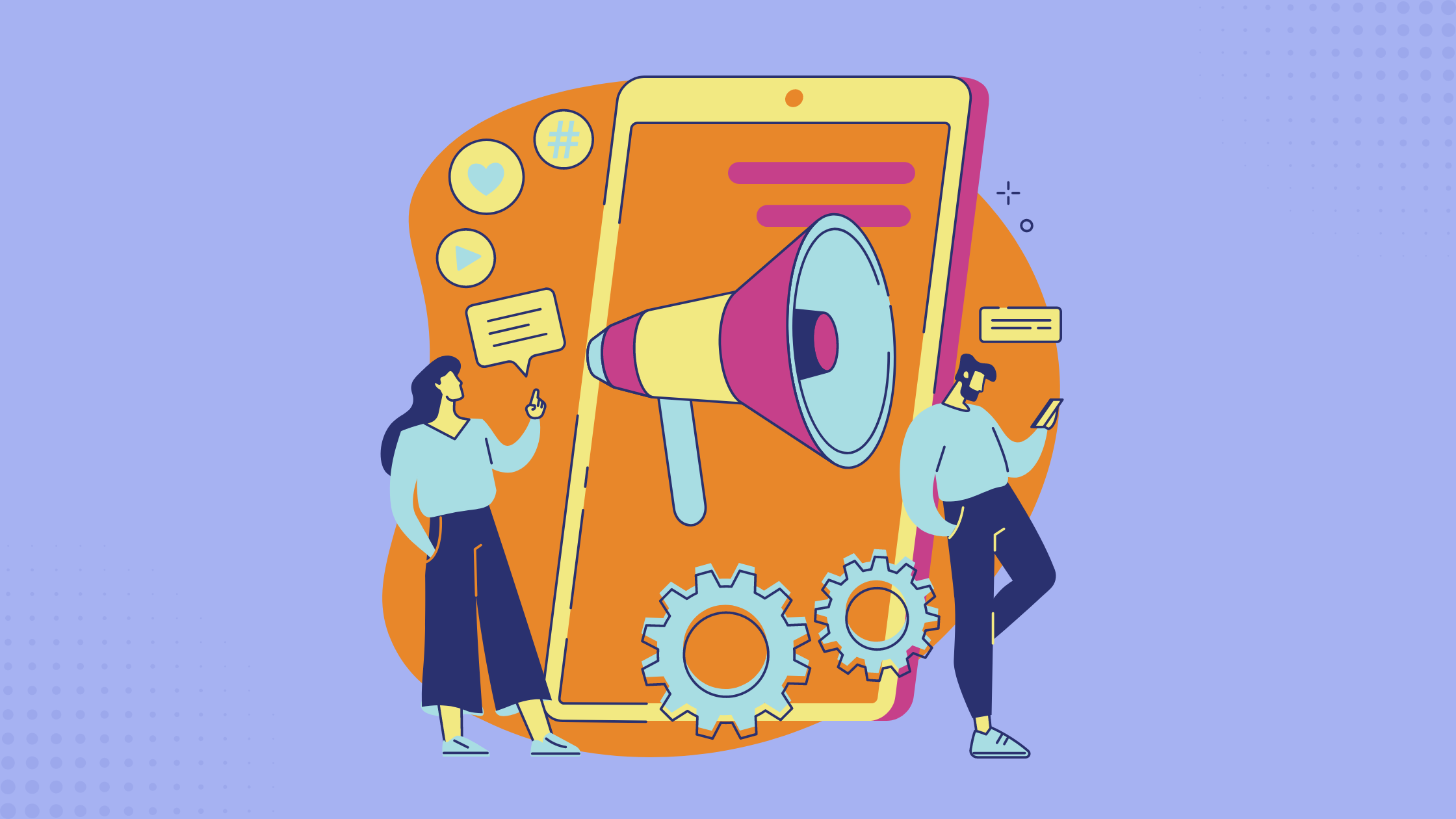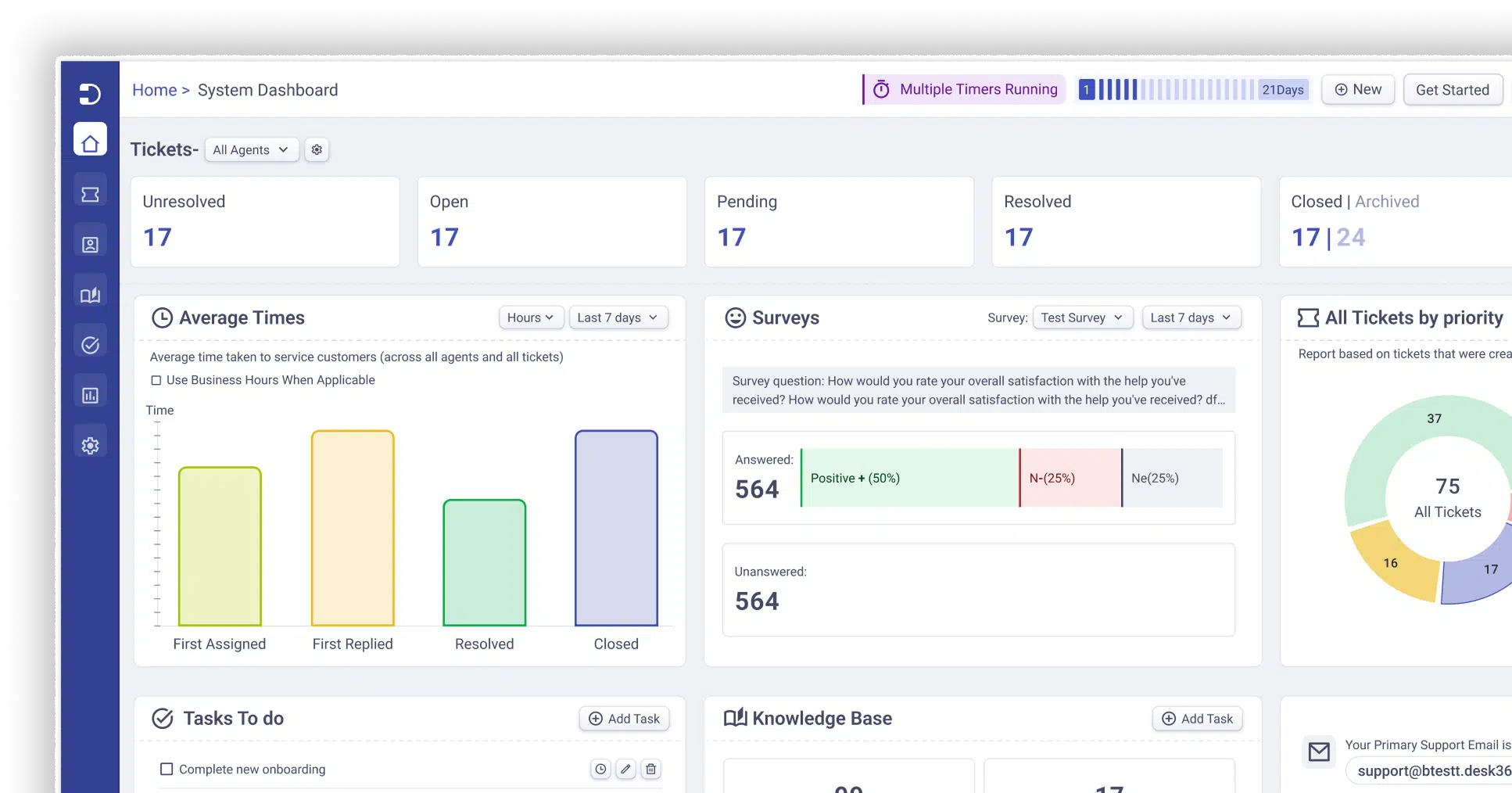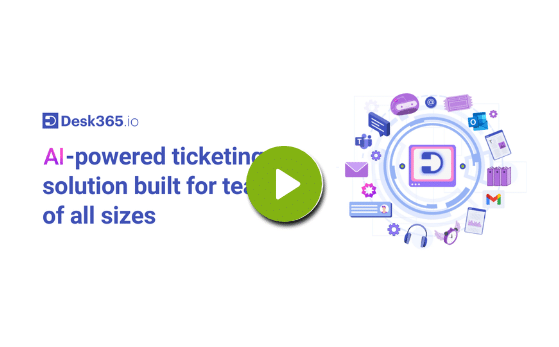At Desk365, we are committed to continually improving our platform to enhance the support experience for both support agents and end-users. This recent round of product updates reflects our dedication to simplifying processes and increasing functionality. In this blog post, we will explore the new features and improvements, explaining how they can streamline your workflow and ensure efficient communication across teams and with customers.
Announcements feature
Desk365’s new Announcements Feature enables administrators to share critical updates with end-users directly through the Support Portal. Whether it’s a service update, maintenance notification, or product launch, announcements are displayed prominently to ensure they reach the right audience.
Key options available:
- Scheduling: You can schedule announcements to go live at a specific date and time, ensuring timely communication.
- Visibility Control: Announcements can be displayed to all visitors, signed-in users, or specific companies in the Support Portal.
- Display Preferences: Choose between a simple title display with expandable content or a full display of the announcement.
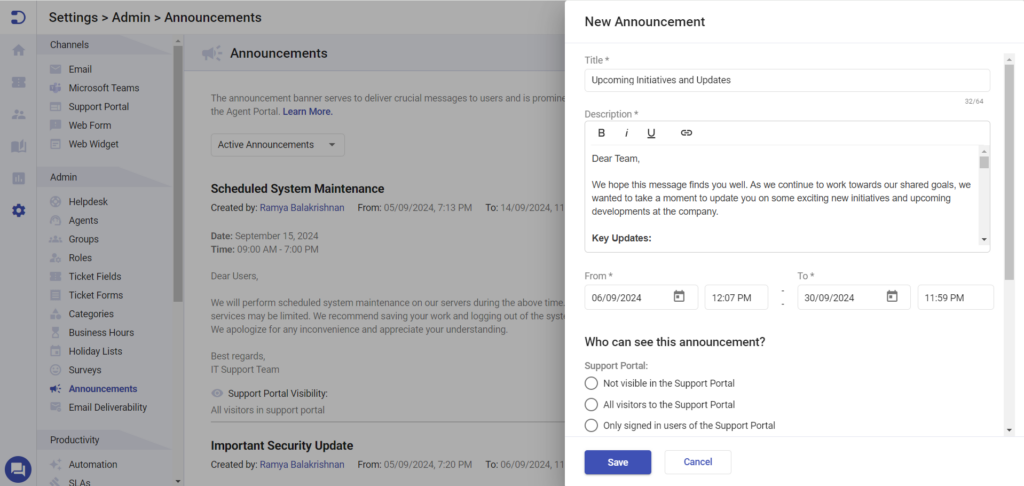
Currently, this feature is available only for the Support Portal, with support for the Agent Portal rolling out soon.
Learn more about How to create and send announcements in Desk365?
New attachment ticket field
Until now, you can add attachments to ticket forms by including the Description Field which came with an associated Attachment Field. Now, Desk365 offers a new Attachment Ticket Field that is independent of the Description Field. This new feature allows you to add a dedicated field for attachments to your ticket forms, giving agents and end-users a clearer and more organized way to include necessary files when submitting tickets.
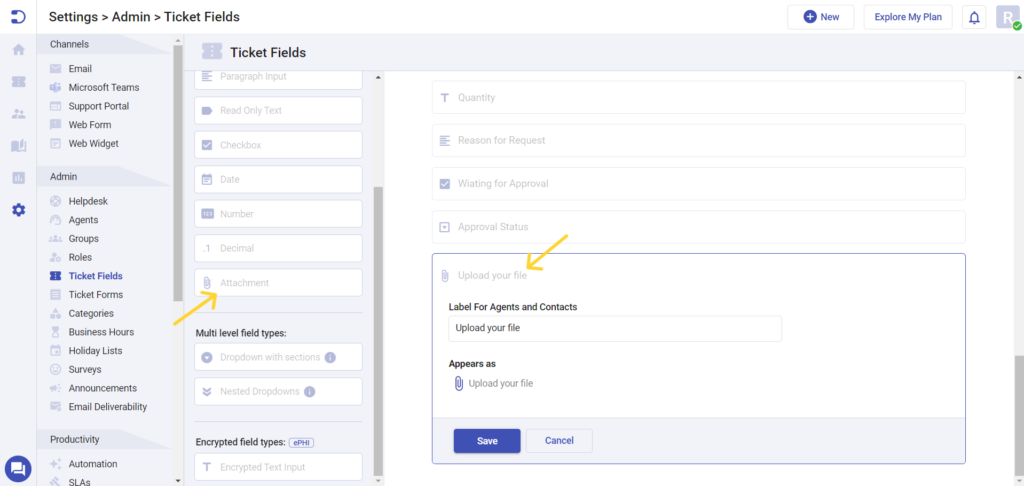
Important notes:
- Each ticket form can include only one Attachment Field.
- If your ticket form already has a Description Field — which comes with a default attachment option, you will need to remove the Description Field before adding the Attachment Field. Similarly, if the Attachment Field is already in use, you must remove it to include the Description Field instead.
- The Attachment Field cannot be used in Support Bot, Web Forms, or Web Widget forms.
This update provides a more streamlined experience for agents and contacts when handling file submissions, ensuring that necessary documentation is included right from the start.
Introducing Folders for Knowledge Base
To further ease the management of Knowledge Base articles we’ve added another layer of categorization, Folders. Now, you can have multiple folders within a category in your Knowledge Base. This update allows administrators to easily create, edit, delete, and rearrange folders within categories. Folders are an essential component for organizing articles, making it more intuitive for users to locate relevant content. You can now drag and drop folders to reorder them, aligning with the desired structure of your Knowledge Base. Additionally, the visibility of folders will automatically reflect the settings of the categories they belong to, simplifying the process of managing access. This new feature significantly improves the flexibility and efficiency of maintaining a well-organized Knowledge Base.
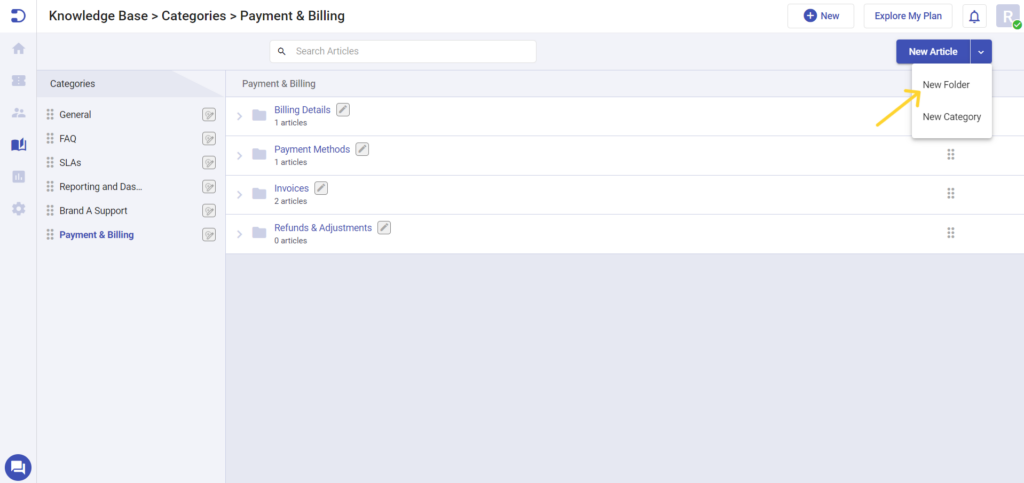
Learn more about How to edit and delete knowledge base categories, folders & articles
Enhanced customization options for Desk365 support portal
Desk365 introduces two new customization features to improve the flexibility and user experience of your Support Portal:
Customizing the Agent Portal button
Desk365 now allows greater customization of the Support Portal’s header by providing the option to modify the ‘Agent Portal’ button. By default, this button appears at the top of your Support Portal, but you can now change its name to better suit your branding or internal requirements. Additionally, you can control its visibility with a toggle feature, enabling you to show or hide the button as needed. This customization enhances the flexibility of the Support Portal’s interface, allowing administrators to tailor the user experience.
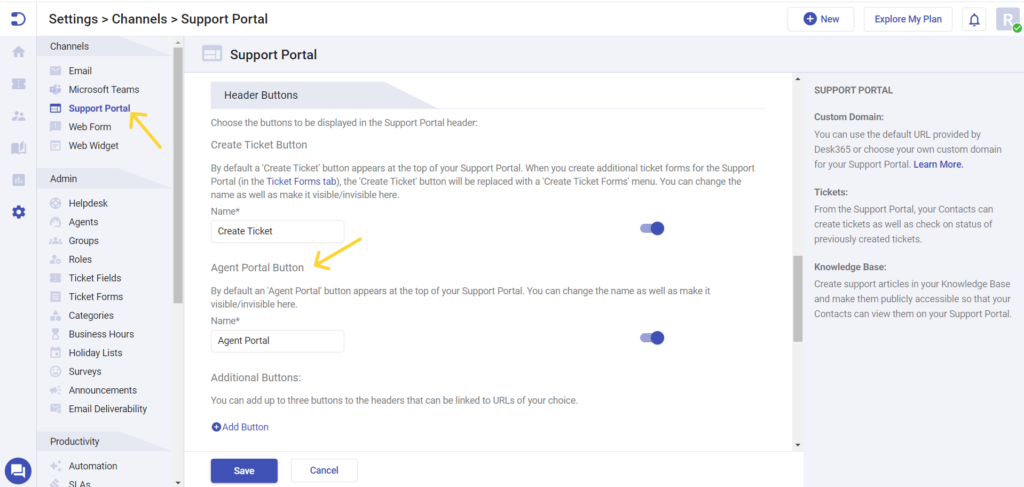
Option to remove feedback from knowledge base articles
Desk365 now offers the ability to remove the feedback feature from Knowledge Base (KB) articles in your Support Portal. The feedback feature allows users to indicate whether the article was helpful or not. If you wish to disable this feature, simply check the designated box, and the feedback option will no longer appear on your KB articles, offering a more streamlined experience.
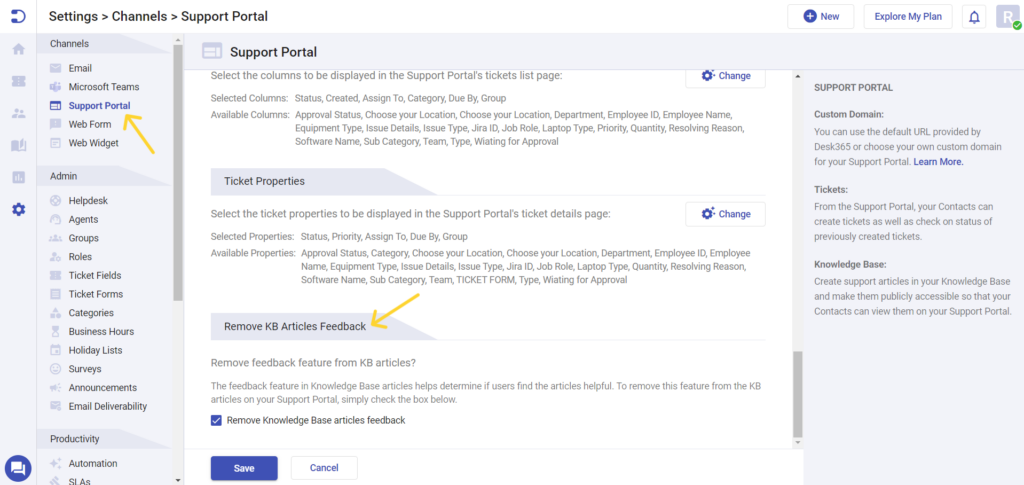
API enhancements: Filters and survey data retrieval
Desk365’s API version 2 introduces powerful features that allow developers to customize ticket retrieval and streamline survey data management. These updates provide greater flexibility and control when handling customer support data.
Adding filters and retrieving tickets
With the Desk365 API, you can now retrieve tickets with specific criteria using various filters such as assigned_to, category, subcategory, source and contact. This allows you to refine your ticket search and ensure efficient ticket management.
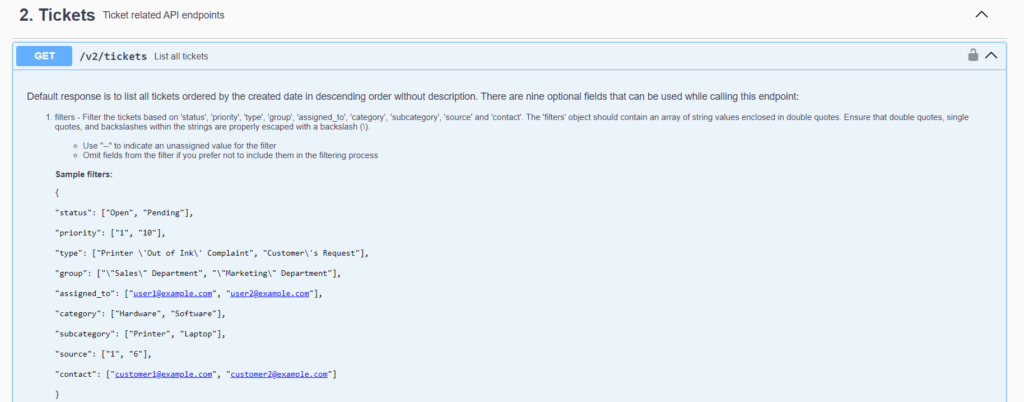
Survey data retrieval
The Desk365 API also enhances survey data handling, enabling you to retrieve all survey details, including customer satisfaction, five-star ratings, and Net Promoter Score surveys. Through specific endpoints, users can gather comprehensive survey lists, fetch details by survey name, or access all survey ratings. These endpoints are crucial for analyzing customer feedback, tracking performance, and improving service quality.

Learn more about Enhancing your application with the Desk365 API
Handling undelivered email responses
In some instances, support agents may encounter delivery failures when sending email responses to tickets. To streamline troubleshooting, Desk365 has introduced a notification system that alerts agents directly on the ticket details page. When an email fails to send, a message stating “Email response not delivered” will appear, drawing the agent’s attention to the issue.
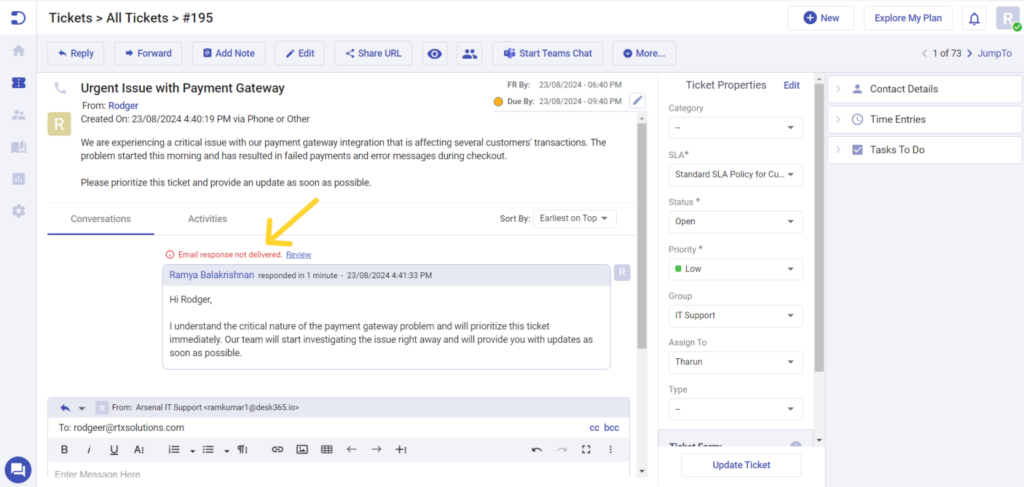
By clicking the Review button next to this message, agents can access a pop-up window containing detailed information on why the email was not delivered. This feature provides insights into potential email bounce issues or delivery restrictions. After reviewing and fixing the underlying issue, email addresses that had a ‘permanent’ bounce type can be removed from the suppression list from the Settings > Email Deliverability tab.
Additionally, agents can track undelivered emails within the Ticket Activities section, which logs all events and actions related to the ticket, including email delivery issues. This makes it easier for agents to stay informed and take corrective actions.
Learn more about Troubleshooting email bounces
Improved file attachments in support bot
We’ve enhanced the Support Bot by allowing agents to easily add attachments while replying to tickets. Previously, adding attachments required multiple steps, including selecting a ticket after uploading a file. Now, you can add attachments directly from the Reply section of the Teams Support Bot, making the process quicker and more intuitive.

How to use this feature?
- Click the Reply button
- Compose your reply to the ticket
- Check the Add Attachments checkbox
- Upload your files using the popup window
- Click Send to submit your message and attachments
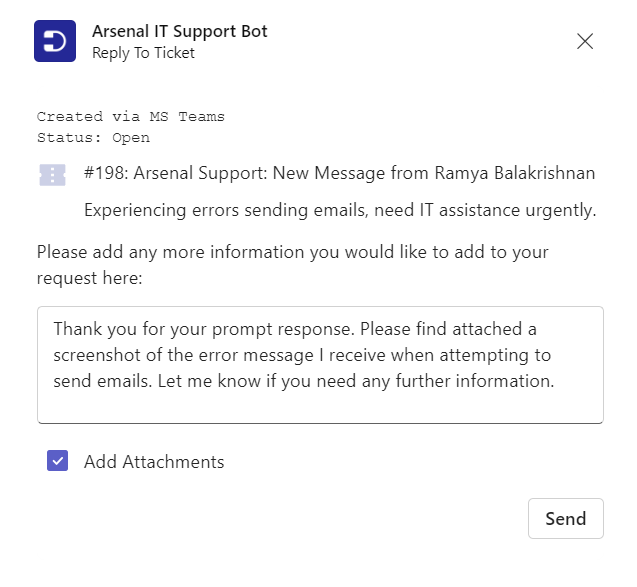
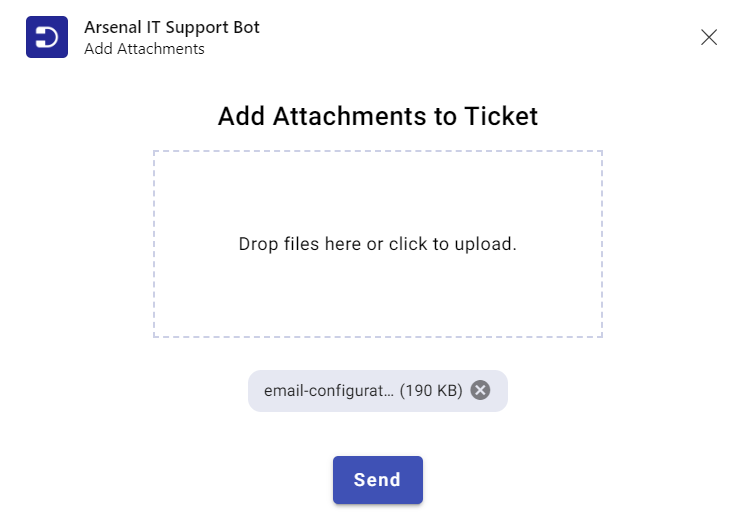
This improvement makes it easier to share critical files or documents during follow-ups, streamlining communication between support agents and customers.
Learn more about Adding an attachment to a ticket in support bot
These updates to Desk365 aim to improve ticket management, streamline communication, and enhance workflow efficiency. With the new product updates, both agents and users will find the platform even more intuitive and effective in day-to-day operations.
For further details on how to use these new features, visit Desk365’s Help Center.
Stay tuned for more exciting updates as we continue to enhance the Desk365 platform!