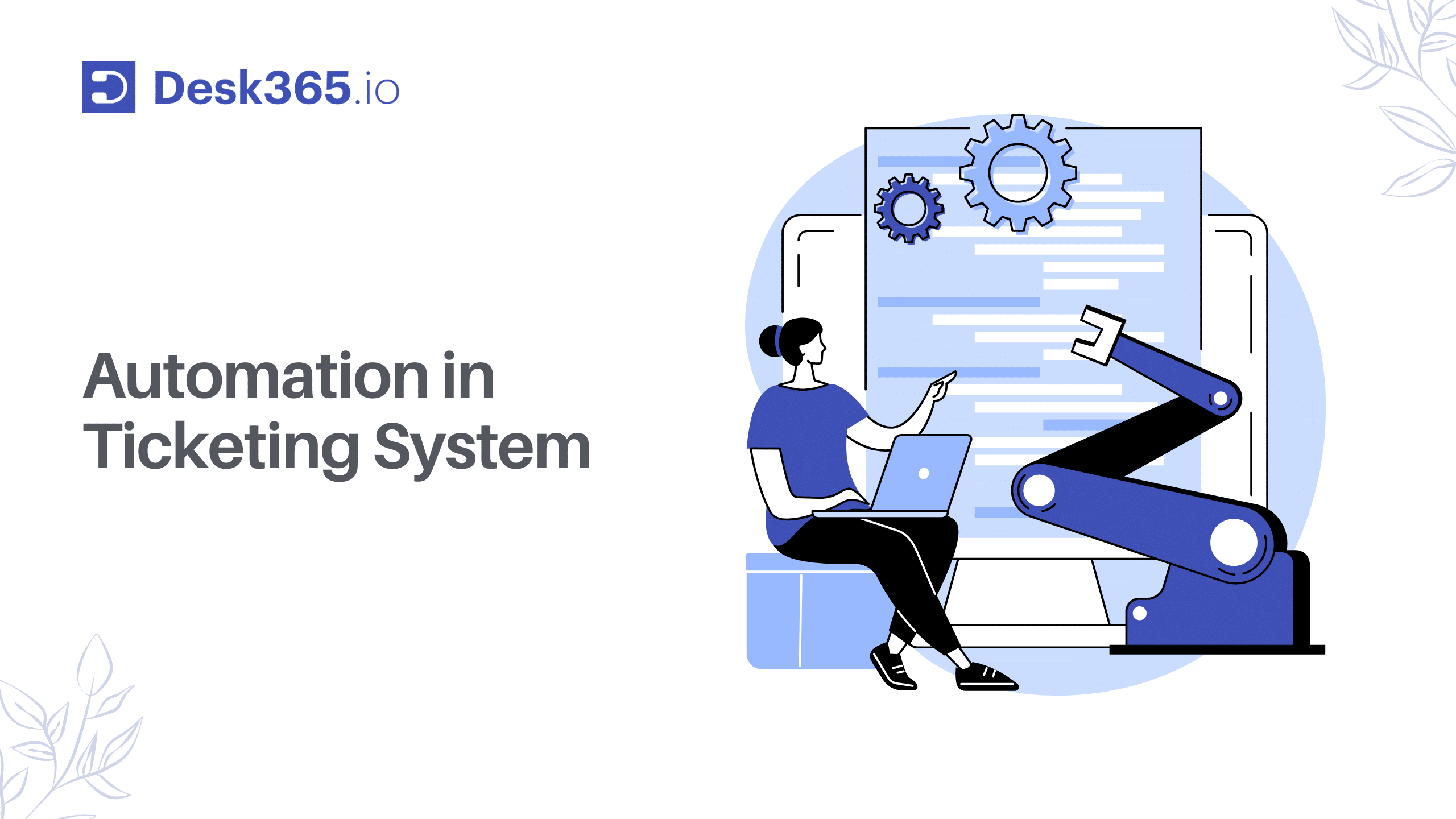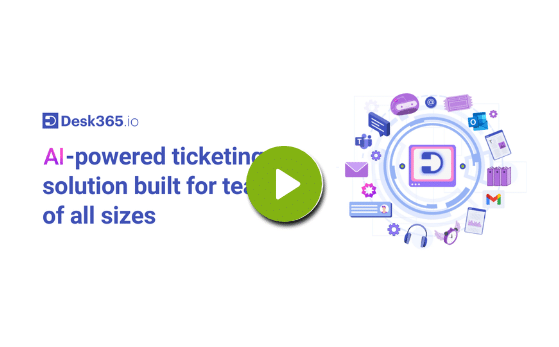Automated Help Desk Software
Improve the quality of your customer support and provide a better experience for your customers with Desk365’s Help Desk Automation Features.
Automation Rules
Desk365’s Automation Rules streamline workflow with preset actions for Ticket Creation, Updates, and Time-Based Triggers. These examples below are just a glimpse; Automation Rules offer numerous possibilities to enhance the customer experience.
Add 'Tasks To Do'
Tasks to Do feature adds checklists directly into tickets, making it easy to manage routine activities that ensure tasks are completed on time.
Add 'Time Entries'
Set a predefined time duration, recorded automatically in the ticket through automation, enhancing service quality in issue resolution.
Add 'Private Notes'
Adding a public or private note to tickets serves as a reminder for agents regarding specific tasks or information related to the ticket.
Insert Placeholder
Create an automation rule to email the entire support team when a customer responds to high-priority tickets with no assignee.
Auto Assign the Tickets
Configure a rule to automatically assign tickets to an agent who responds, even if the ticket has not yet been assigned to any agent.
Notify Agents
Whenever a customer submits a ticket through any communication channel, the rule gets triggered, and the agents will be notified.
Delete Tickets
Automatically deleting tickets based on specific conditions involves setting up rules or criteria that, when met, trigger the deletion of tickets.
Customer Surveys
Measuring customer feedback about your support team involves implementing various types of surveys to gather valuable insights.
Enhance the Quality of Customer Support with Automated Help Desk Software
Reduction in manual data entry
Reduction in average resolution time
Increase in agent productivity
Improvement in customer satisfaction
Reduction in manual data entry
Reduction in average resolution time
Increase in agent productivity
Improvement in customer satisfaction
Drive Better Support Outcomes with Automated Help Desk
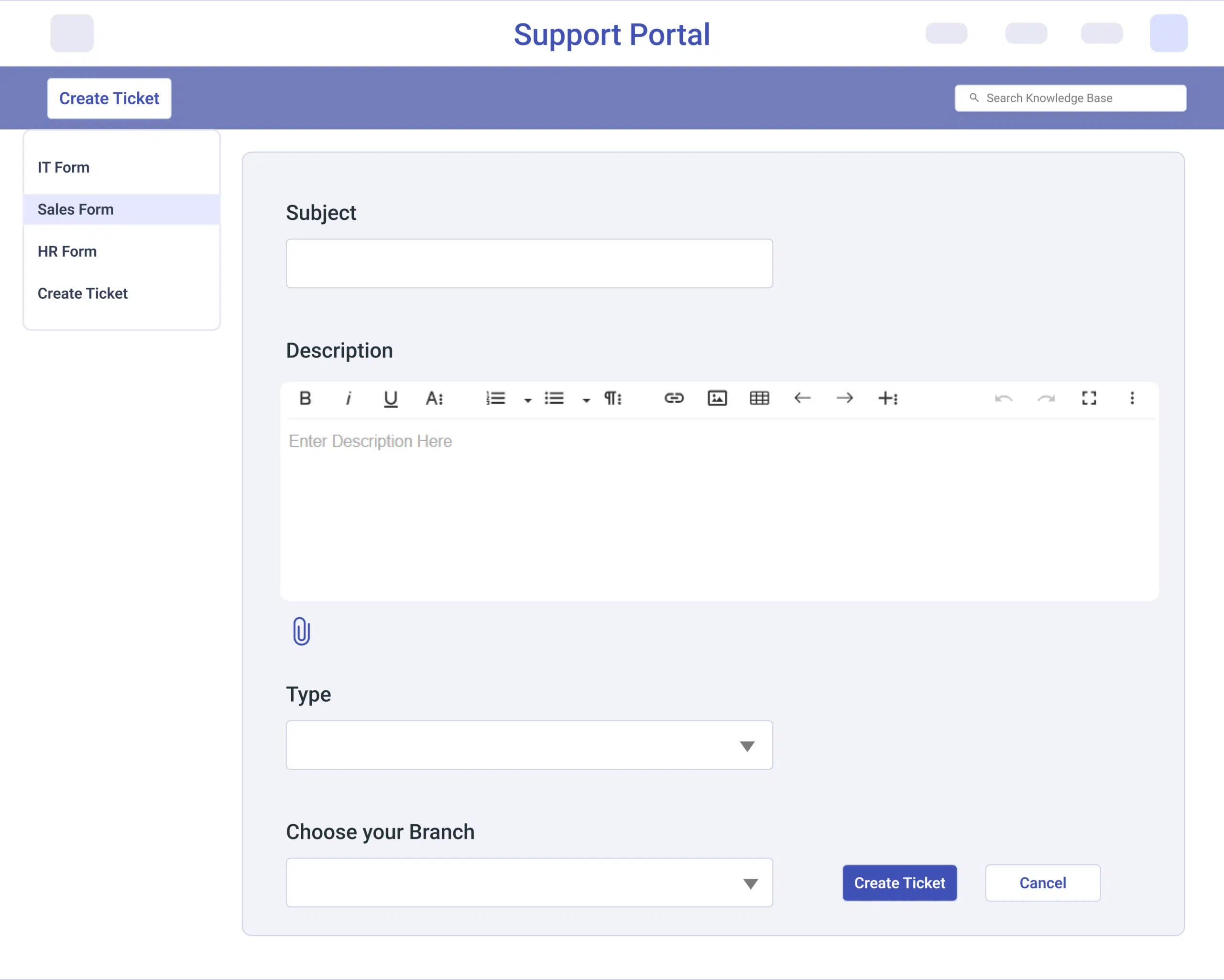
Categorizing tickets into specific forms helps teams prioritize queries. Ticket forms, with custom fields and attachments, allow agents to collect essential details upfront.
Identify forms for automation by categorizing them (e.g., IT and marketing). Then, set up rules for triggers (conditions) and actions (tasks).
For instance, an IT form triggers the assignment to the IT group. Once set, the rule ensures that tickets submitted through specific forms are automatically assigned to the designated team.
Time Based Triggers allow you to automate actions based on a specific time frame. By setting up automation rules to run-on time based triggers, you can save time and improve efficiency in your helpdesk operations.
For example, you can set up a time based trigger to escalate unresolved tickets to higher-level support after a certain amount of time has elapsed.
This helps ensure that critical issues are not left unresolved and that customers receive the support they need promptly.
Canned Responses are ready-made templates swiftly inserted into customer replies. Creating multiple predefined templates not only streamlines your workflow but also enhances efficiency.
Furthermore, dynamic placeholders based on ticket and account properties, like Agent Name/Email, Ticket URL, Contact Name, Company Name, etc., add an extra layer of customization to your responses.
This helps ensure that critical issues are not left unresolved and that customers receive the support they need promptly.
Maximize Your Helpdesk Potential
The utilization of Desk365 APIs / Webhooks, and Power Automate Connector empowers customers to automate workflows seamlessly, fostering integration between Desk365 and other applications they may use.
Automation Handles Mundane Tasks, Freeing Support Agents For Critical Issues.
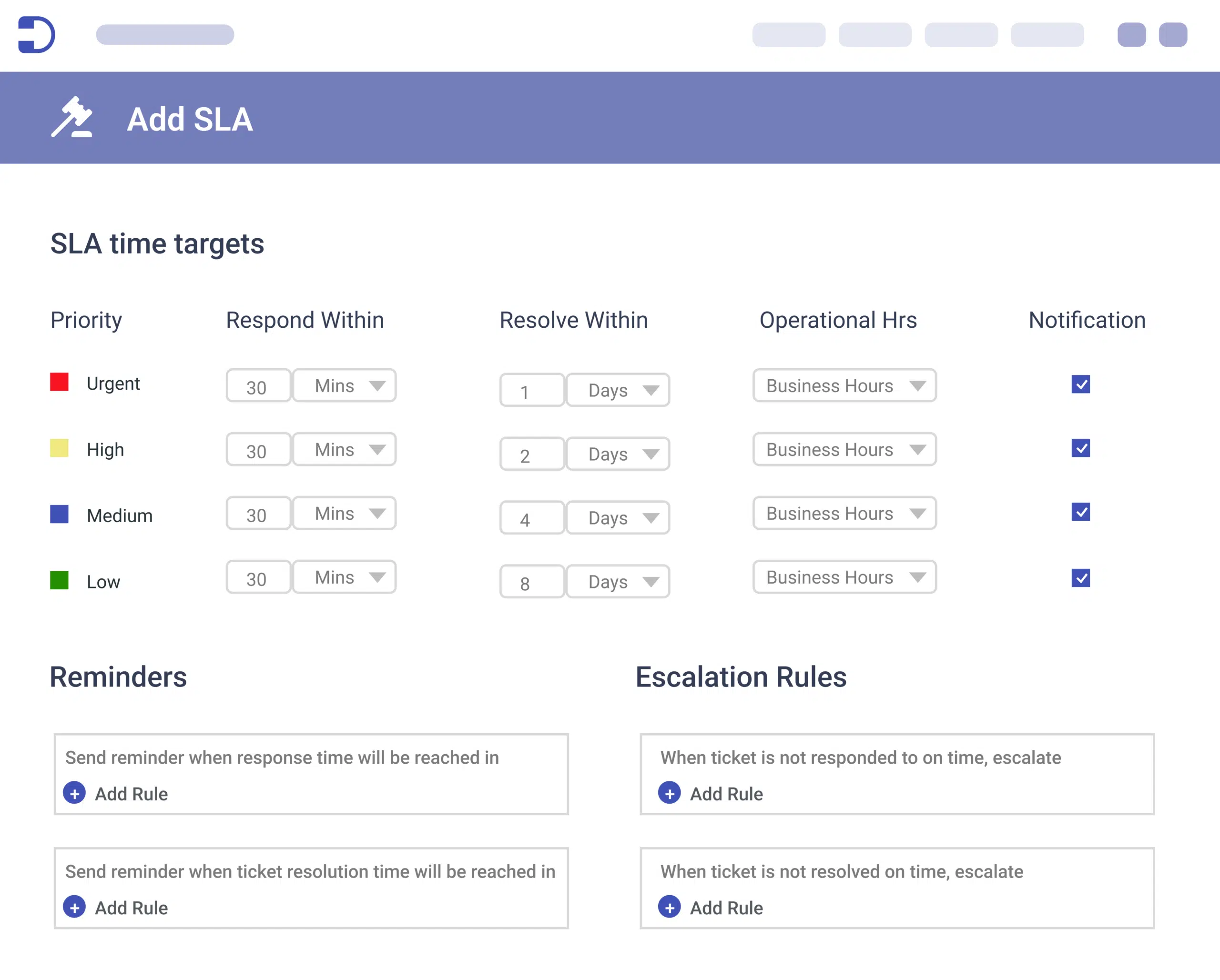
A service level agreement, or SLA, helps to automatically set the response and resolution times that your support team should provide for a ticket.
Set different work hours and holidays for a support team distributed across different time zones by the business hours used in the SLA.
If a ticket approaches SLA or experiences prolonged exchanges, implement workflow automation to escalate it to higher management for prompt resolution.
Custom tickets are seamlessly integrated into your support tickets, enabling the collection of specific information from end-users.
With dropdown menus for issue categories and text fields for additional details, these fields offer a dynamic approach to enhance efficiency and ensure consistent and accurate responses.
Automate your workflow by incorporating these fields into your automation rules. For instance, if certain agents specialize in specific software applications, create a rule that assigns tickets based on the custom dropdown field value.
Using the ticket requester feature in Email Contact enhances communication with ticket requesters.
Set up an automation rule that will trigger an email to be sent. This could be based on a variety of criteria, such as the status of the ticket, the type of issue, or the customer’s location.
Empowering businesses to connect directly with specific contacts based on automation triggers. This feature streamlines targeted and personalized emails, eliminating the need for manual contact searches.
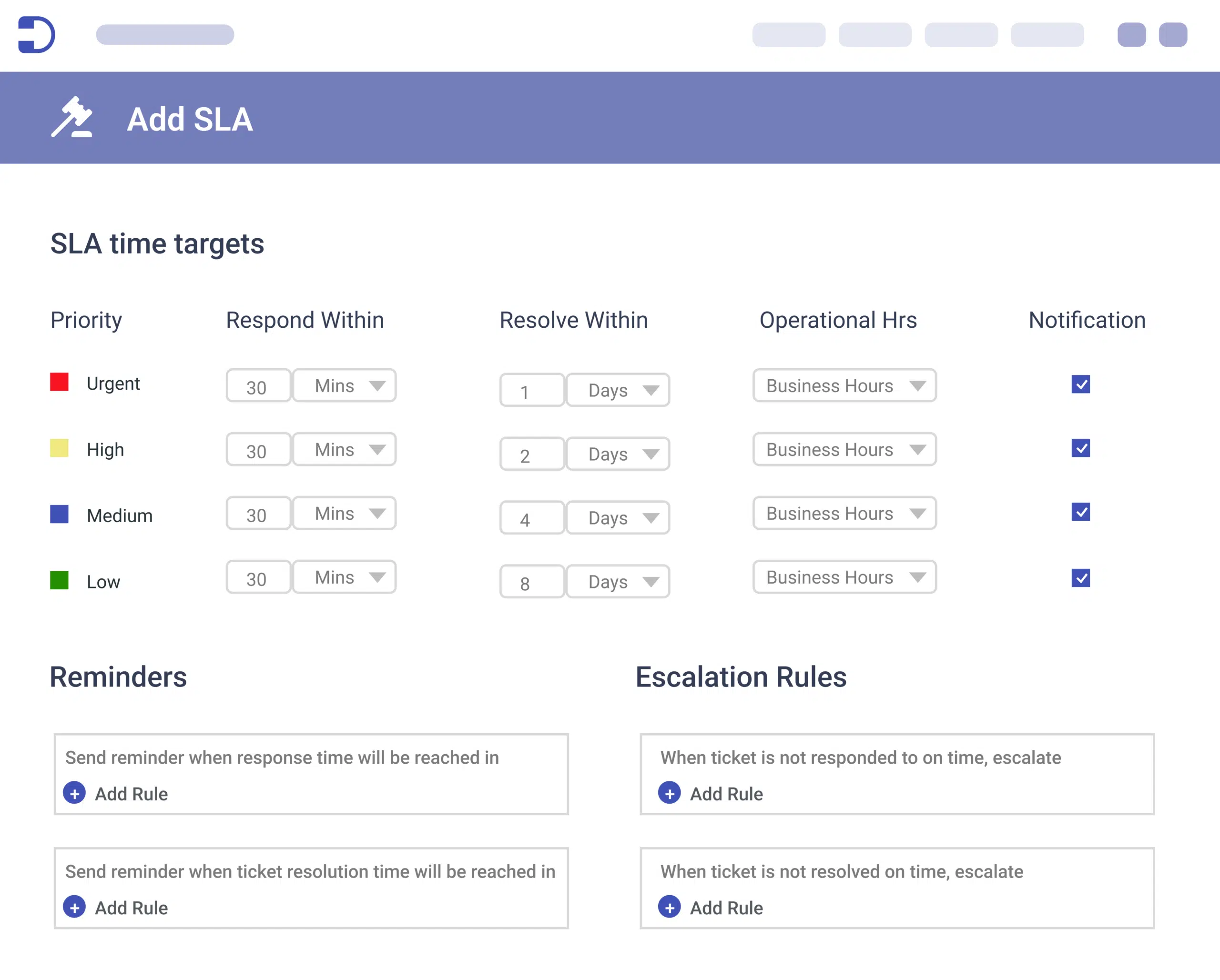
Choose the right helpdesk for your business
You are just one step away from unlocking exceptional customer service.